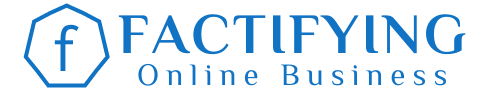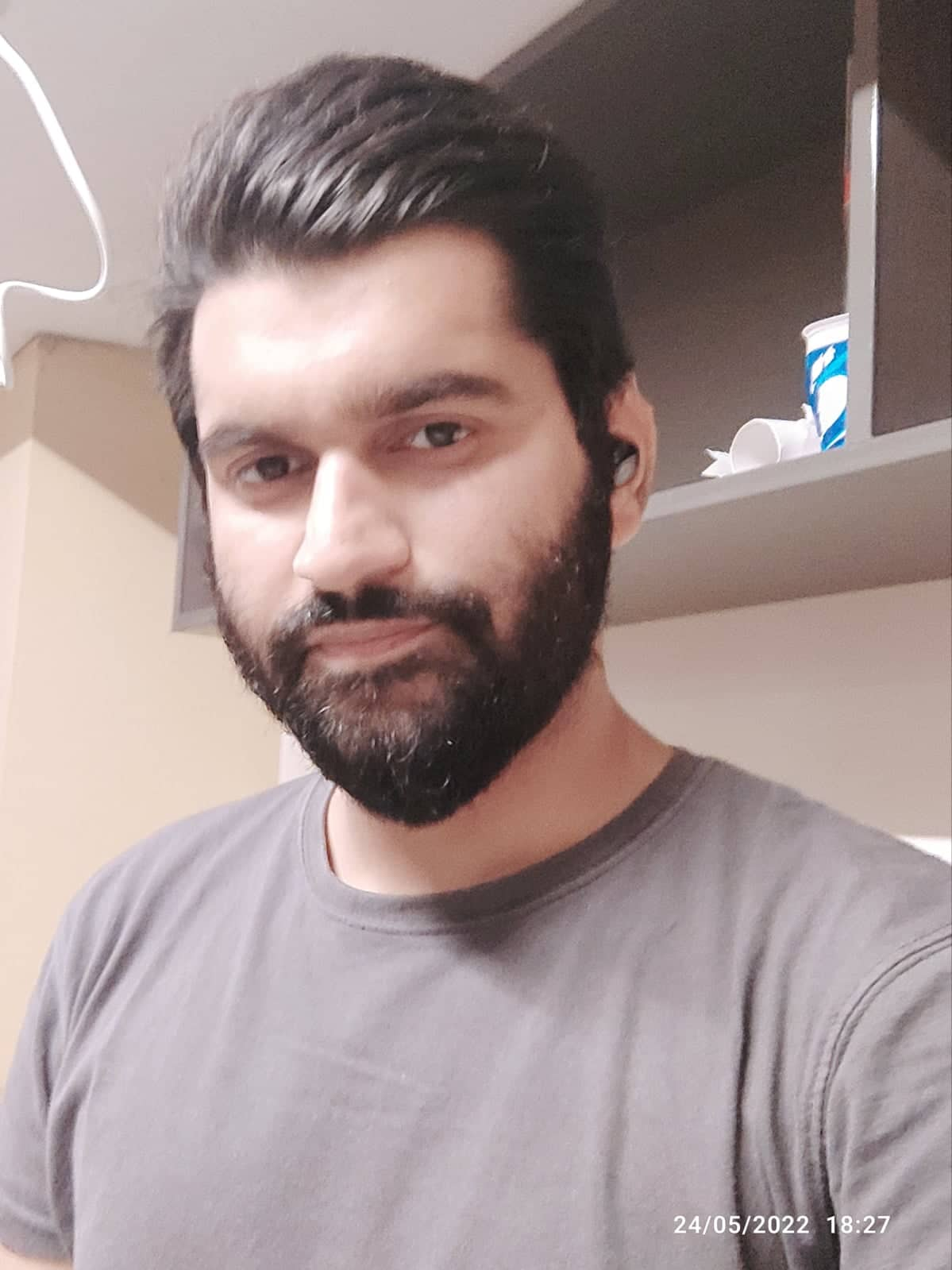In recent years, both InVideo and Canva have become increasingly popular as platforms for creating and sharing videos.
But, if you’re asking, “InVideo Vs Canva: Which is better?“, you’re not alone.
Both offer great features and a user-friendly interface, so picking one can be confusing.
Obviously, there are pros and cons to both video creation platforms.
Now, here are some factors to consider when choosing between InVideo and Canva for videos:
- Ease of use
- Video quality
- Cost
- Platform versatility (Range of features)
In this InVideo vs Canva review, I’ll compare all these features, helping you pick the right tool for your needs.
Short Review (Verdict)
InVideo is better if you JUST want to create videos (It automates the video creation process) and has a powerful online video editor. Canva is better if you want an all-in-one graphic design tool.
The best part is Canva’s pro plan is super affordable and InVideo isn’t expensive either. Plus, they both generously featured free trials.
Need more information on InVideo Vs Canva? Let’s dive into the detailed review!
InVideo Vs Canva: Detailed Review!
Let’s take a look at both tools separately first. I’ll compare the differences in a bit.
InVideo Review
InVideo is an online video software that uses artificial intelligence to help you create and edit videos.
The platform is a great low-cost alternative to more sophisticated and expensive software like Adobe Premier.
I love that InVideo turns your blog posts and articles into videos in no time.

Here’s how the article-to-video converter works:
You provide a script to the software and let it gather appropriate footage and images for your script.
The best part is that it generates an AI voice-over for every scene.
So, at the end of the process, you have a full-fledged video that can be published anywhere on the internet.
You can always record and upload your own voice-over if you want.
But, I prefer to use AI voice-overs because I’m not a native.
There are two other ways to create and edit videos on InVideo:
Start from Scratch

If you know what you’re doing, you can always start creating your videos from scratch.
The powerful online video editor lets you customize your videos anyway you want.
Pick a Template

If you don’t want to use either of the above two options, there are tons of pre-made templates to choose from.
In fact, choosing a template can save you a lot of time and effort as it gives you a good jump-start in the video editing process.
InVideo Mobile App

There aren’t many video editors that also have a mobile app.
InVideo’s mobile app lets you edit your videos on the go.
You won’t have to be tied to your laptop to make changes to your videos.
InVideo Editor (Inside Look)

The InVideo editor is easy to use and beginner-friendly.
That’s especially true when you choose a pre-designed template.
There are essentially three timelines:
- Video
- Background audio
- Voiceover
You can upload your own voiceover or generate one from an AI voice.

Once you’re done editing your video, you can download it in 720p video resolution.
You’ll have to upgrade to the pro plan to download the 1080p version of your videos.
InVideo Pricing
InVideo’s free plan seems too good to be true.
It offers everything you need to get started.
This, to be honest, was the biggest motivation for me to use InVideo.
For instance, the free text-to-free feature eliminates the need to record your own voiceover.
But, of course, depending on your video creation needs, you may want to upgrade to a paid plan later, which by the way is super affordable as well.
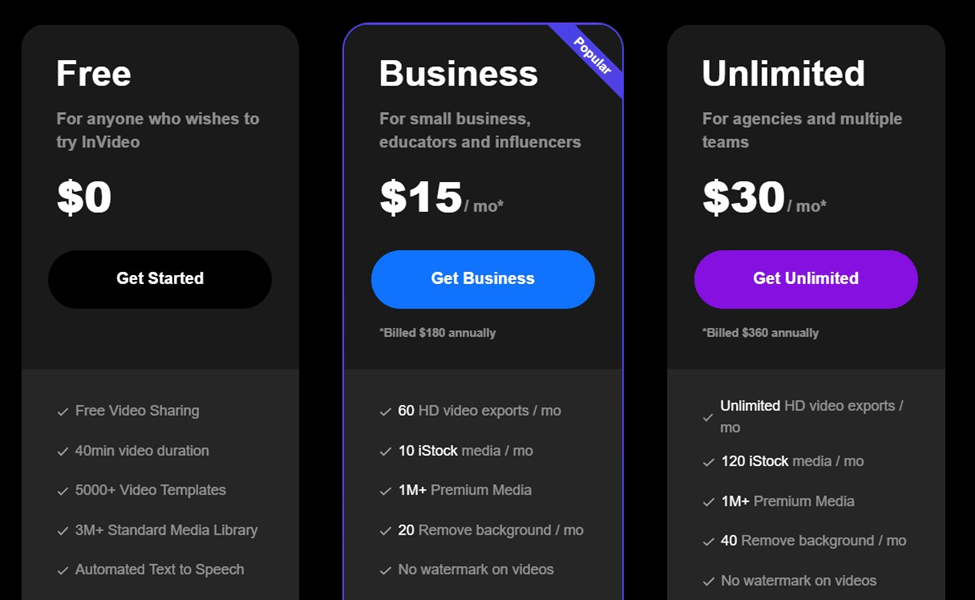
Canva Review
Canva is a simple, drag-and-drop, design software that’s beloved by startup owners and freelance professionals for its low cost and ease of use.
With Canva, you can create beautiful graphics for your blog posts, social media profiles, and marketing materials without any design experience or expensive software.
It also has a free, easy-to-use video editor similar to InVideo.
Best of all, Canva is free to use! All you need is an email address to sign up. Once you’re in, you can access their library of built-in templates and designs or start from scratch with a blank canvas.
Whether you’re designing photos for Instagram or creating a presentation for work, Canva makes it easy to turn your ideas into beautiful visuals.
Importantly, Canva is an all-in-one graphic design and video software, whereas InVideo is simply a video creation and editing tool.
Let’s take a look at Canva’s video editor and see how it compares with InVideo.
Canva Video Editor
Canva has a user-friendly online video editor that’s perfect for creating quick, simple videos. The editor is easy to use and offers a variety of features, including the ability to add text, images, and transitions.
Canva also offers a wide range of templates, which makes it easy to create professional-looking videos.
Here’s what Canva’s video editor looks like:
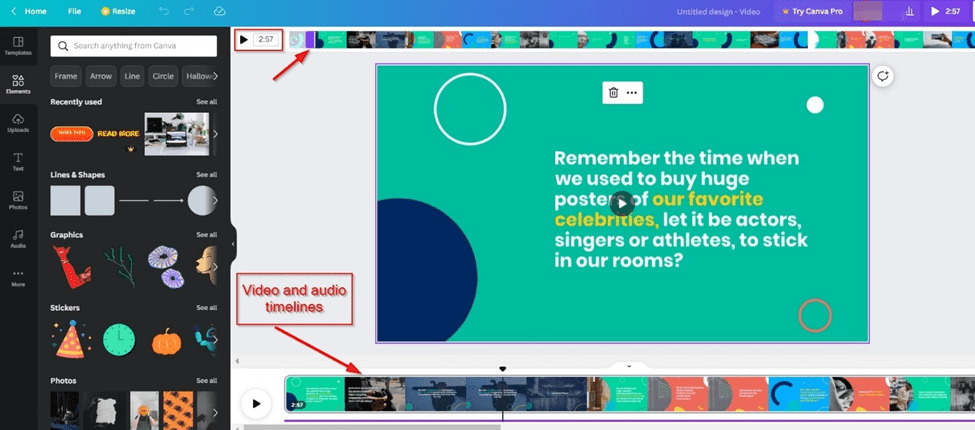
On the left panel, you can change the colors, complexion, and looks of your clips.
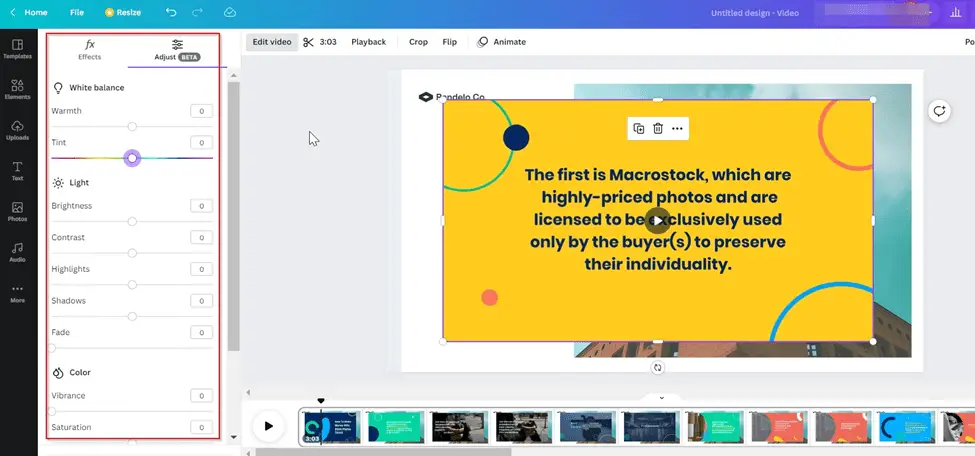
And here’s what you can do on the left panel:
- Templates: Select from a range of free and pro video templates
- Elements: Add different elements to your clips
- Uploads: Upload your own assets (images, videos, voiceovers, etc.)
- Photos: Pick from a range of free and pro images
- Audio: Select audio from Canva’s audio library
The “More” option gives you a few more customization options.

InVideo Vs Canva: Video Editors
If you’ve made it this far, you’d know that both video editors are poles apart.
InVideo’s video editor is clearly the winner because:
- It offers more customization options
- You can create a video from the text (Blog posts, articles)
- It saves your time
Plus, the paid plan of InVideo is super affordable as well.
InVideo Vs Canva: Other Features
Now, InVideo, as the name suggests, is a video creation/editing platform.
And, that’s all you get with the software.
Whereas Canva is an all-in-one graphic design and video software.
Other features of Canva include:
- Image editing
- Social media graphics
- YouTube thumbnail designer
- Blog graphics
- Infographics
- Posters
- Brochures
- And much more
So, if you want a graphic design tool with some video editing features, Canva would be a great option.
You can get started with Canva for free, but the pro plan comes with a lot more stunning pre-built templates and other features.
InVideo Vs Canva: Verdict
If you want a powerful video editor, you may want to try InVideo.
But, if you also want to create graphics with ease, and can compromise on the video editing features, Canva is your best friend.
The best thing is you can try both for free and see for yourself which one provides better features for your needs.
You May Also Like: Secret Email System Review (Build Your Business with Email Affiliate Marketing)